Authorization
Logging in!
Upon opening the Swagger Docs page in the browser, you should see the Authorize button on the top right:
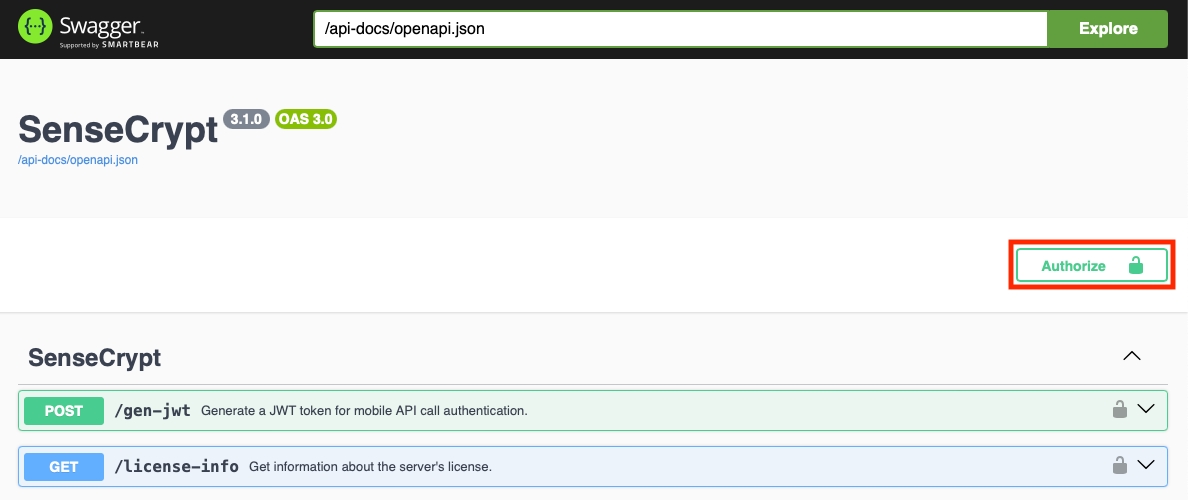
Recall that we had set the API key in the secrets.json file while starting the Docker. We will need to enter that API key after clicking the Authorize button:

Now we can use the Swagger Docs page to interact with the API.
Was this helpful?
